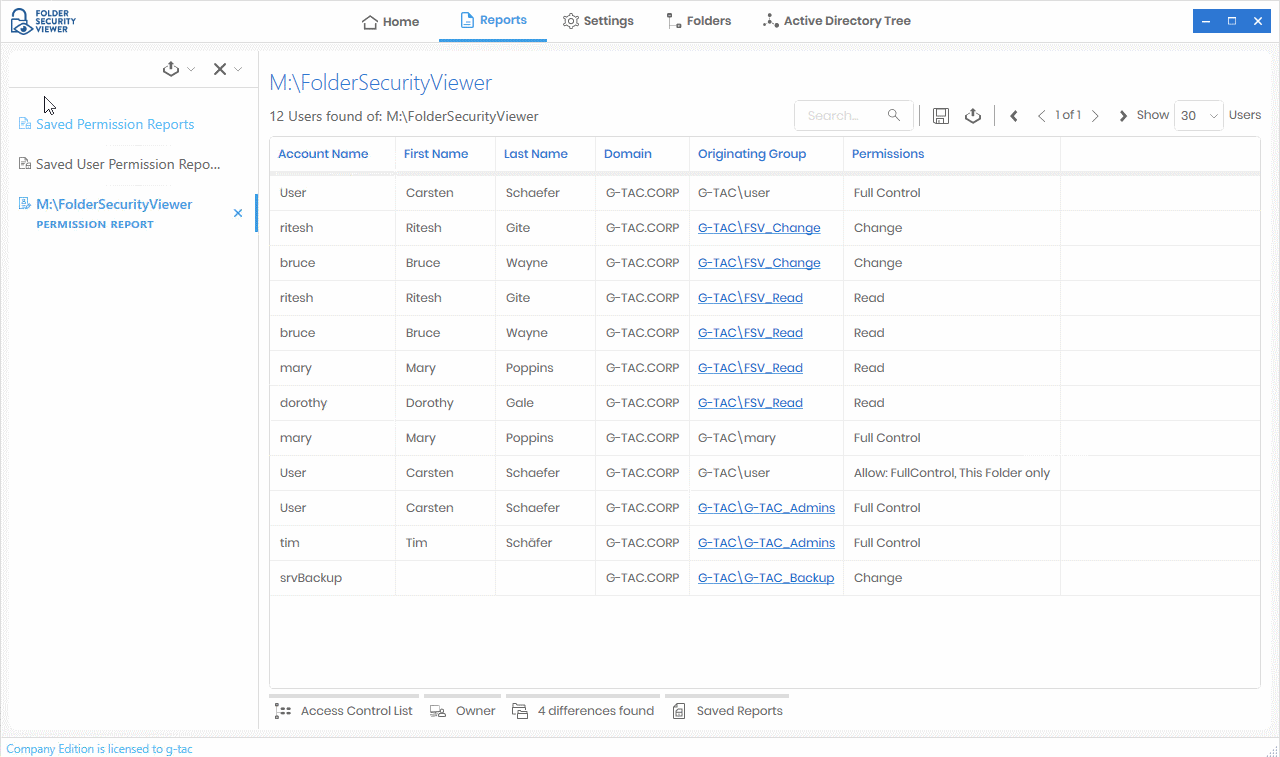More Features of FolderSecurityViewer
You can save any Permissions Report using Company Edition or Enterprise Edition to either a local built-in database or an external Microsoft SQL Server, to load it at any time to see the differences.
This feature allows you to compare any saved report and show the differences between them.
This helps you to keep track of changes in security assignments.
Keep your NTFS Permissions Report clean and exlude any Active Directory security groups from the scan.
There is no need to report the names of known accounts, e.g. backup operator or share operator.
In case there are some special ACEs set to folders you can translate these security settings to meaningful labels.
Scan NTFS permissions of all sub-folders and compare them against current folder.
A User Permissions Report lets you select one Active Directory User and one Windows Share or Windows folder. Running this report will analyze the complete folder hierarchy and shows you all effective NTFS permissions of this specific user in each of the folders found in the lower folder hierarchy. This helps you to get a complete overview of all effective NTFS permissions this user has.
A Share Report scans your local network and shows all Windows Servers. It scans for shares and shows you details like share permissions owner of it.
A Folder Report shows you all sub-folders of a selected folder in a flat view. Besides the owner you will see the size and the file count of each folder.
A Owner Report shows you all sub-folders where a specific user is set as owner. This helps you to get a quick overview of all folders where a given user owns.